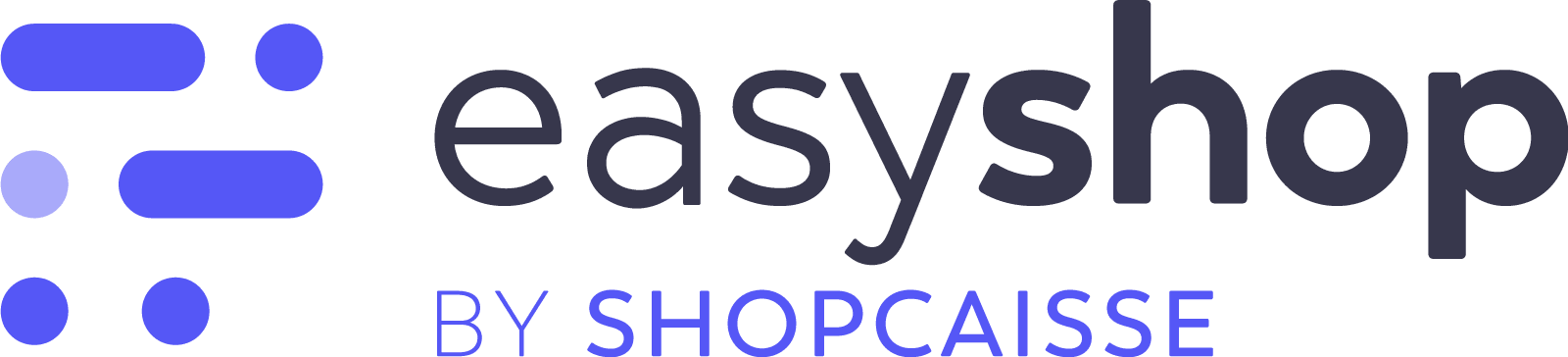ATTENTION, cette procédure est complexe.
Le service client EasyShop ne sera pas en mesure de vous apporter davantage d’assistance si vous ne parvenez pas et/ou ne souhaitez pas réaliser cette opération par vous-même.
Nous pouvons vous orienter vers un technicien qui réalisera cette prestation sur devis.
Dans ce cas, merci de contacter le service client au +32 81 28 01 20 pour obtenir une cotation.
1) Mettre la tablette en IP fixe pour qu’elle ne change pas lors de la déconnexion de votre réseau wifi
2) Activez le module Worldline dans les paramétrages
3) Suivre la démarche suivante pour configurer le terminal Yomani
ECR Protocol and ECR Physical Configuration
Press Menu si ne fonctionne pas
- Menu Press STOP > OK, followed by the <menu> button on your terminal
- 3 Select <3. Terminal setup >
- 0 Select < 10. Next >
- 9 Select <9. Technician only >
- ???????? Enter the technician password 1235789
- 4 Select < 4. Hardware settings>
- 2 Select <2. ECR Protocol >
- ECR PROTOCOL Press < Change > if this is not set to CTEP. If it is, you can skip to step 11
- 9 Select <9. CTEP >
- Press to verify or to change some settings that we don’t cover in this example
- 9 Select <9. ECR Physical Configuration >
- ECR PHYSICAL CONF. Press < Change > if this is not set to TCP/IP. If it is, you can skip to theECR Device guide
- 2 Select <2. TCP/IP>. HOSTNAME Enter the IP of your mobile device : Si ip (exemple 192.168.1.100) 192> OK>168> OK>1> OK >100 > OK> laisser vide >> OK Port=9000
- Press to verify press STOP STOP STOP STOP
- Le terminal reboot
4) Au redémarrage du terminal, le terminal sera connecté à la caisse.
- Si EasyShop n’est pas allumé, le texte « Pas de connexion caisse » sera indiqué sur le terminal.
- Si EasyShop est allumé, le texte « Lire carte » sera indiqué sur le terminal.